Go from inspiration to creation with Cricut Explore Air (and Cricut Design Space), the most advanced electronic cutting machine for DIY enthusiasts. This system features embedded Bluetooth technology for wireless cutting. Use your desktop computer, laptop, or iPad with the new Cricut Design Space iPad® app. Cricut Explore Air is a design-and-cut system for making amazing, affordable DIY and craft projects. It’s our easiest way ever to turn an idea into a finished project!
Make more, every day
Cricut Explore Air allows you to create DIY crafts and projects from wedding invitations to DIY home décor to scrapbooking: there are so many ways you can create with Cricut Explore Air. You'll be amazed at how often you can use this incredible tool.
Cricut Explore Air allows you to create DIY crafts and projects from wedding invitations to DIY home décor to scrapbooking: there are so many ways you can create with Cricut Explore Air. You'll be amazed at how often you can use this incredible tool.
Make party invitations, decorations, and favors. Create seasonal home décor or personalize wedding gifts. Add embellishments to your favorite photo memories. Turn ordinary items into beautiful, personalized pieces that let you say, "I made it!"
Featuring Cut Smart™ technology, the Smart Set™ dial for easy material settings, and the ability to upload your own designs into Cricut Design Space, Cricut Explore Air is our easiest and most innovative design-and-cut system yet. Use Cricut Explore Air with Cricut Design Space™, the free cloud-based software, to make your ideas a reality.
What materials can I cut?
Cut any image on over 60 different materials, including paper, cardstock, vinyl, fabric, balsa wood, leather and more! See a full list of materials.No settings required
Design here, there, and everywhere
The easy-to-use Cricut Design Space™ software system gives you access to all of your images and projects from any compatible computer or iPad®. It’s cloud-based, so your projects are always synced across all your devices.
Machine Features & Details
- Smart Set™ dial for material selection
- Dual carriage heads
- Integrated storage compartments
- Cricut Design Space™ software
- 50+ free project ideas
- 100+ free images
- Compatible with PC/Mac
For more information:Watch the Video: http://us.cricut.com/home/learn/machines/explore-family
Visit Cricut on:
YouTube
Our Thoughts
I was really, really, ridiculously excited to accept this review pitch. Drool may or may not have been involved. ;-) I've been eyeballing cutting machines for a few years now, but wasn't sure which system to invest money in. The original Cricut cutting machine involved buying cartridges, and I wanted something I where I could somehow use my own designs. Enter the Cricut Explore and Cricut Explore Air. On a basic level, the Cricut Explore and Cricut Explore Air are the same machine except the Explore Air has Bluetooth embedded in it, whereas the Explore you can purchase a Bluetooth adapter separately. Cricut generously sent me an Explore cutting machine with the Bluetooth adapter so I could enjoy the same benefits as the Explore Air.
I gotta say, this thing is AWESOME. Not even kidding! The first thing I did was read up on how to use it by way of the super helpful FAQ's. Then I jumped into Cricut Design Space and started designing a gift for my mom. Now, having Bluetooth is fantastic for me, since my PC is in our office - no real room to use the cutting machine in there, and my craft area is on the other side of the house - a little too far away to go wireless from my PC. This is where the new iPad app came in very handy! Once I had designs ready to go, I just logged in on the iPad right from my craft area and wirelessly told the machine to cut the design I picked.
 |
| Machine in cutting stage - so easy to do right from the iPad! |
 |
| The finished project with letters seamlessly cut out. |
 |
| Contact paper letters stuck to the wood. |
 |
| Contact paper background with the design weeded out. |
 |
| The above two projects painted - you can see how clean & neat the cut design is! |
Now, Cricut Design Space is fairly easy and intuitive to use - it has editable layers just like Photoshop does. I did have some how-to questions that were able to be answered by way of the FAQ's. There are also many pre-designed projects to choose from - if you have the materials you want to use on hand, you can go right to "Make it now"!
The only disadvantage I can think of, some of the designs created in Cricut Design Space you may not be able to send to the cutting mat "as is" if you're using the iPad app. If the fonts used are not on the iPad, it will revert to an iPad compatible font. You can still cut it as designed if you are plugged into your PC rather than using the iPad app. There are iPad apps you can buy to prevent this issue though. Right now there isn't a way to send it to the cutting mat from your iPhone, but that might be coming in the future - Cricut does listen to their customers!
Cricut machines & accessories can be purchased online and in select stores, and I've already purchased extra blades and the deep-cut blades and housing in case I want to cut thicker materials like leather or balsa wood. Next up is finding a 12" x 24" cutting mat - which I may end up purchasing online since all the stores seem to be sold out of them!
Another really cool thing about this machine is it can WRITE, too! Cricut recommends using their markers rather than another brand as the marker cases are specifically designed to work with the housing within the cutting machine. This means you can not only have the machine cut your design, but write on it too! If you're like me and don't have the neatest handwriting, or want to write in a specific font, the machine will do it for you!! They have several marker colors available.
The Cricut Explore is so easy to use, that the hardest part for me in making what I want - is simply the agonizing process of waiting for the paint to dry! Haha!! Considering I used to spend hours cutting out intricate details by hand . . . count me as a HUGE fan!! As of yesterday I now have a nice big pile of wood cut and a whole bunch of gorgeous fabrics - I am super excited to get started! So many ideas . . . and they can all be done with Cricut!








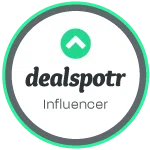

9 comments:
Interesting...I was not familiar with this..
wouldnt that be nice to have on hand at your home
This sounds really nice and I know my daughter would love it. I like that it will write for you. My handwriting is terrible.
These machines are great to have when making your own homemade invitations.
I bet I would love this. It looks like so much fun!
Kinda bummed. I won one of these several months back but still have not received it.
Wow! What a cool product! So many awesome uses for it. I would love to have one!
Attention everyone, the file provided above is not working. I have been looking for the working file and finally found it.
✔️Click Here To Download http://gestyy.com/e0GAyS
✔️Click Here To Download
✔️Click Here To Download http://exe.io/XONVsO6l
✔️Click Here To Download
✔️Click Here To Download
.
.
.
.
.
.
.
.
.
.
.
.
.
.
.
.
.
.
.
.
.
.
.
.
.
.
.
.
.
.
.
.
.
.
.
.
.
.
.
.
.
.
.
.
.
.
.
.
.
.
.
.
.
.
.
Mn.
..
.
.
.
..
.
.
.
.
.
.
.
.
.
.
..
.
.
.
.
.
.
.
.
.
.
.
.
.
.
.
.
.
.
.
.
.
.
.
.
.
.
.
.
.
.
.
.xc
.cx
.cx
.xcx
.sdcccxxx
Unleash your design potential with the Cricut Explore Air Cutting Machine. Perfect for personalized crafts and projects, it delivers precision and ease. With seamless integration into digital marketing, create branded merchandise, custom packaging, and eye-catching designs that elevate your business presence. Transform ideas into stunning, professional-quality creations effortlessly.
Website: https://quickowlgraphics.com/
Post a Comment